- Basic and Advanced Searches
- Searching Other Libraries
- Expanding Your Search to MaineCat
- Limiting a Search to Certain Types of Materials
- Searching for Children’s Materials Only
- Sorting Search Results
- Requesting an Item
Basic and Advanced Searches
You can search the collection by Title, Author, Subject, Keyword, Dewey Call Number (used in most public libraries,) or LC Call Number (used by academic libraries.)
If you are unsure of the exact title of book or other item, it’s best to search by Keyword. Keyword searches include words in the title, the names of the authors or illustrators, the summary, subject headings, and series name.
If you choose Advanced Search, you will be presented with many variables for conducting a keyword search:
This screen will help you to better find a specific item or type of item. If you choose to search this way, you find some helpful tips on the actual Advanced Search page.
Searching Other Libraries
If you have searched the Thomas Memorial Library’s collection and not found what you are looking for, simply select —ALL MINERVA LOCATIONS– and click the Search button.
Once you have found an item you’d like to borrow, you can request the item using your library card. Available Items requested from other Minerva libraries that have a status of “AVAILABLE” usually are delivered to Thomas Memorial Library within a few days. For more information on requesting materials, click here.
Expanding Your Search to MaineCat
If you still don’t find what you are looking for, try expanding your search to MaineCat, which is the larger system that includes Minerva.
If you find an item you’d like to borrow through MaineCat, simply click on Request This Item.
You will see a drop-down menu that prompts you to Choose Your Library. Scroll down to select Thomas Memorial Library, and click on Submit Above Information.
Next you will be asked to enter your name and your library card number (the 14 digit barcode number on your library card.) Once you enter this information, click the Submit button, and you should see a message telling you that your request was successful.
Limiting a Search to Certain Types of Materials
You can also limit your search to certain kinds of materials. These options appear at the top of the list of search selections, after the –ALL MINERVA LOCATIONS– option.
Please note that when you limit your search to these categories you will be getting results from all Minerva libraries, not just Thomas Memorial Library.
You can also limit your search from a page that shows your search results, or even a page showing a particular item record. Simply click on the Limit/Sort Search button at the top of the page:
You will see a screen that offers mulitple options for limiting a search: by Language, Material Type (e.g., print, CD, DVD), Keyword, Location (owining library), or Publication Date. For example, if you wanted the DVD version of Harry Potter and the Sorcerer’s Stone, you could limit the search to Material Type: DVD:
Searching for Children’s Materials Only
You can also limit your search to just children’s materials–either in all Minerva libraies, or just Thomas Memorial Libraries collection. To search children’s materials in all Minerva libraries, limit your search, as above, to Children’s Collections.
To search only children’s materials in the Thomas Memorial Library’s collection, scroll down to Thomas Memorial Library Children’s Collection in the alphabetical list of libraries.
Please note that when you choose “Thomas Memorial Library” you will be searching the entire collection, not just adult materials.
Sorting Search Results
A search by title, author, or subject will automatically bring up titles sorted alphabetically by title. A search by keyword will automatically bring up titles sorted by publication date, with the most recent publication date first. If you wish to change the sort order of search results, simply drop down the menu next to the sort button, make your selection, and click the sort button:
Requesting an Item
Once you have found an item you’d like to request, simply click on the Request button (you must be in the item record to see this button, not in a list of search results.)
Once you click on the request button, you will be asked to enter your name and your patron barcode (which is the 14 digit barcode number on your library card.)
After you submit this information, you should see a message telling you that your request was successful, and that your “request will be delivered to Thomas Memorial Library when it is available.” (You will see this message regardless of whether or not the item you requested belongs to Thomas Memorial Library or another Minerva library.)
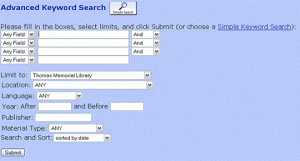
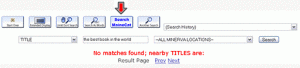
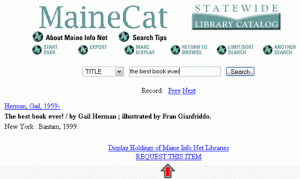
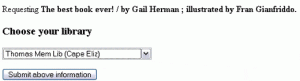
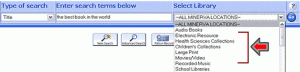
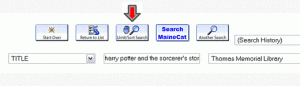
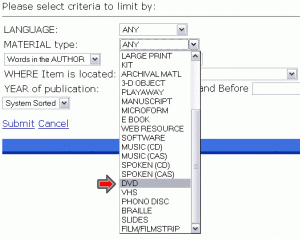
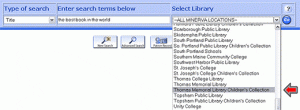
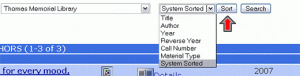
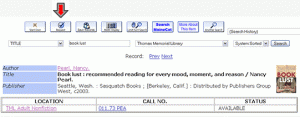
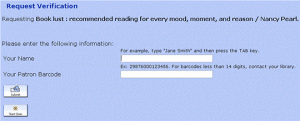
Comments
Tutorials — No Comments
HTML tags allowed in your comment: <a href="" title=""> <abbr title=""> <acronym title=""> <b> <blockquote cite=""> <cite> <code> <del datetime=""> <em> <i> <q cite=""> <s> <strike> <strong>